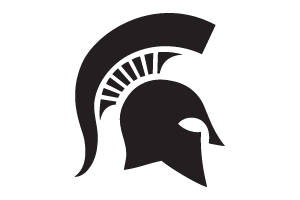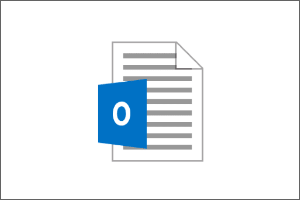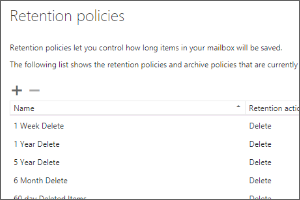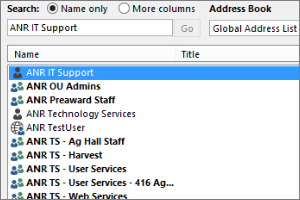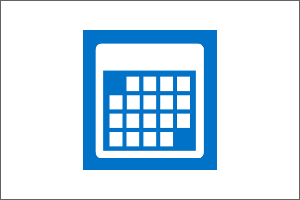Configuring Email on Android Devices (Office 365)
Instructions on how to configure your MSU email account on your Android devices including phones and tablets.
Note: As all Android tablets are a bit different depending on the manufacturer, the settings and images here may not work on all devices as portrayed. Here are the relevant settings you will need:
- Email Address: netid@msu.edu
- Server Address: outlook.office365.com
- Domain: None (Leave blank or try netid@msu.edu if required)
- Username: netid@msu.edu
- Password: Your NetID password
- Secure (SSL) Connection: Enabled
If you do not have another email account set up on your phone, skip to step 3.
- Find the Settings menu within your email application.
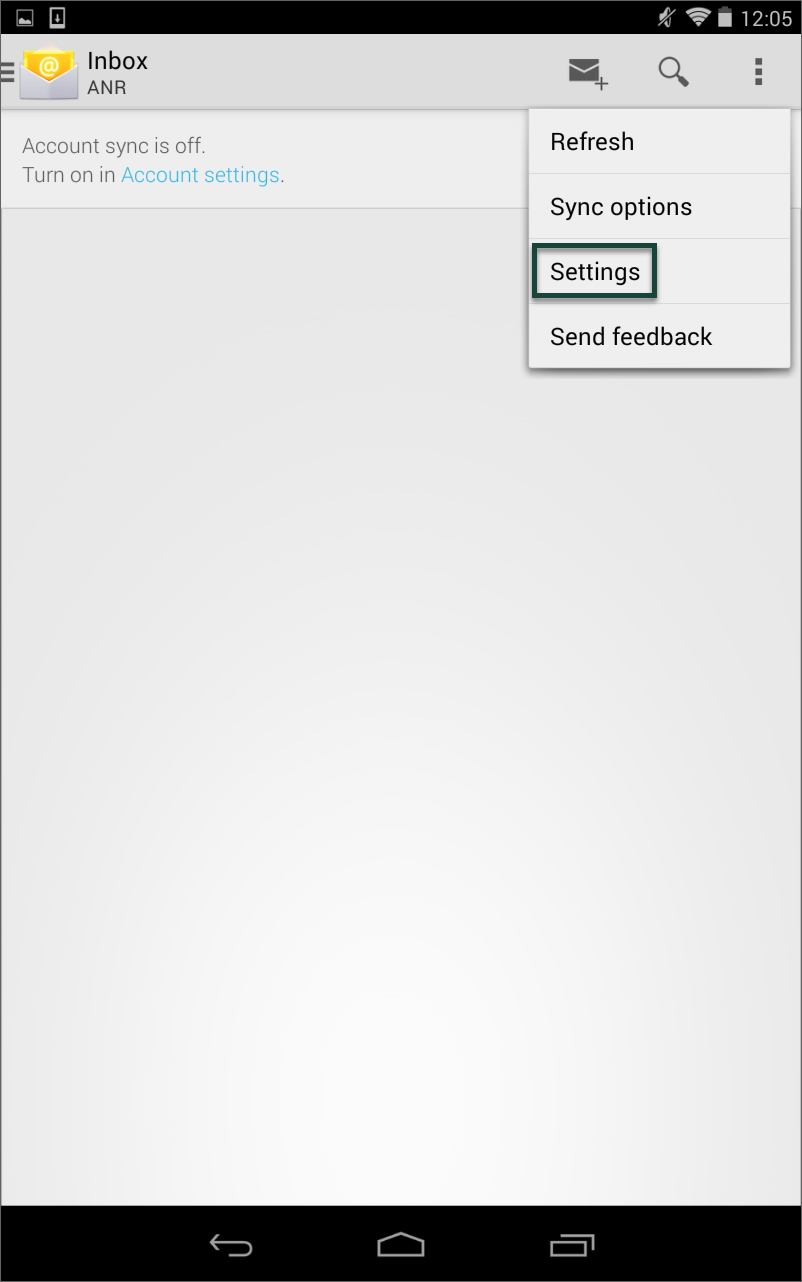
- Select Add Account.
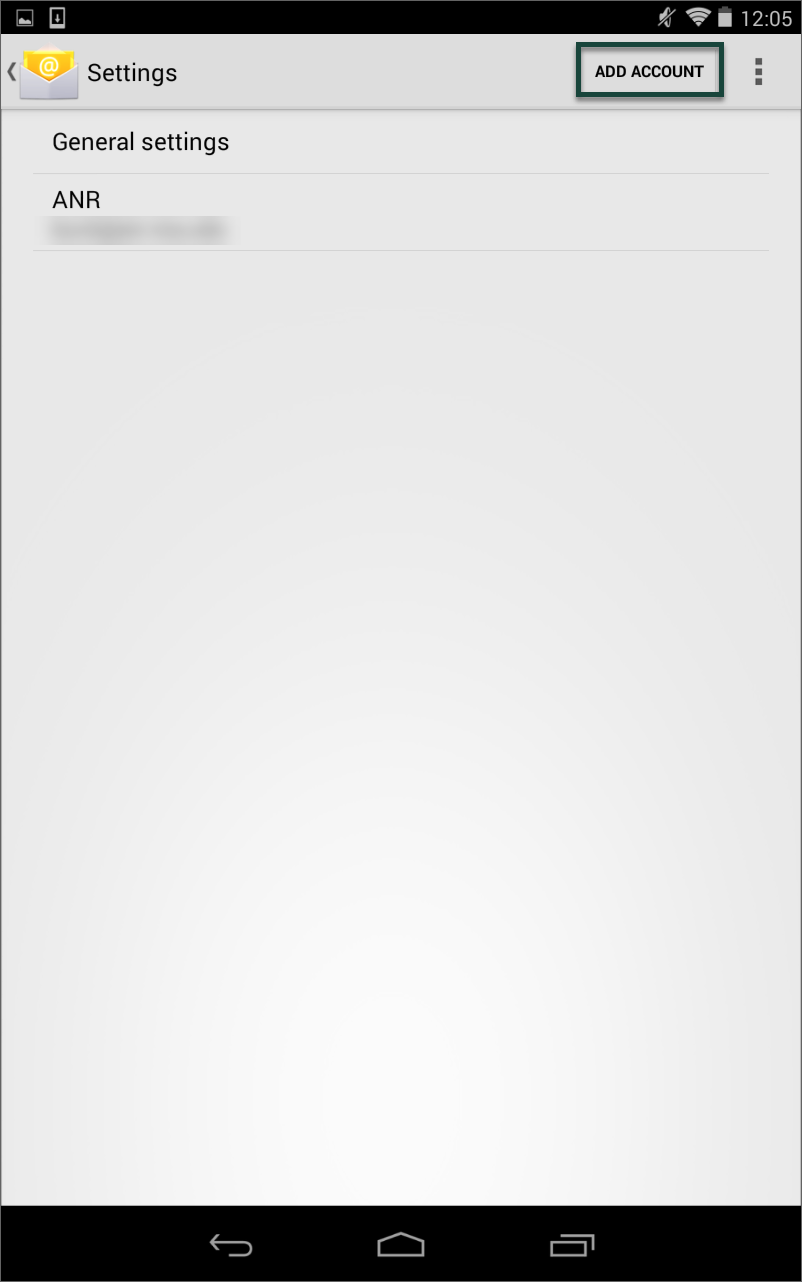
- Enter your MSU Email Address and Password.
- Select Next.
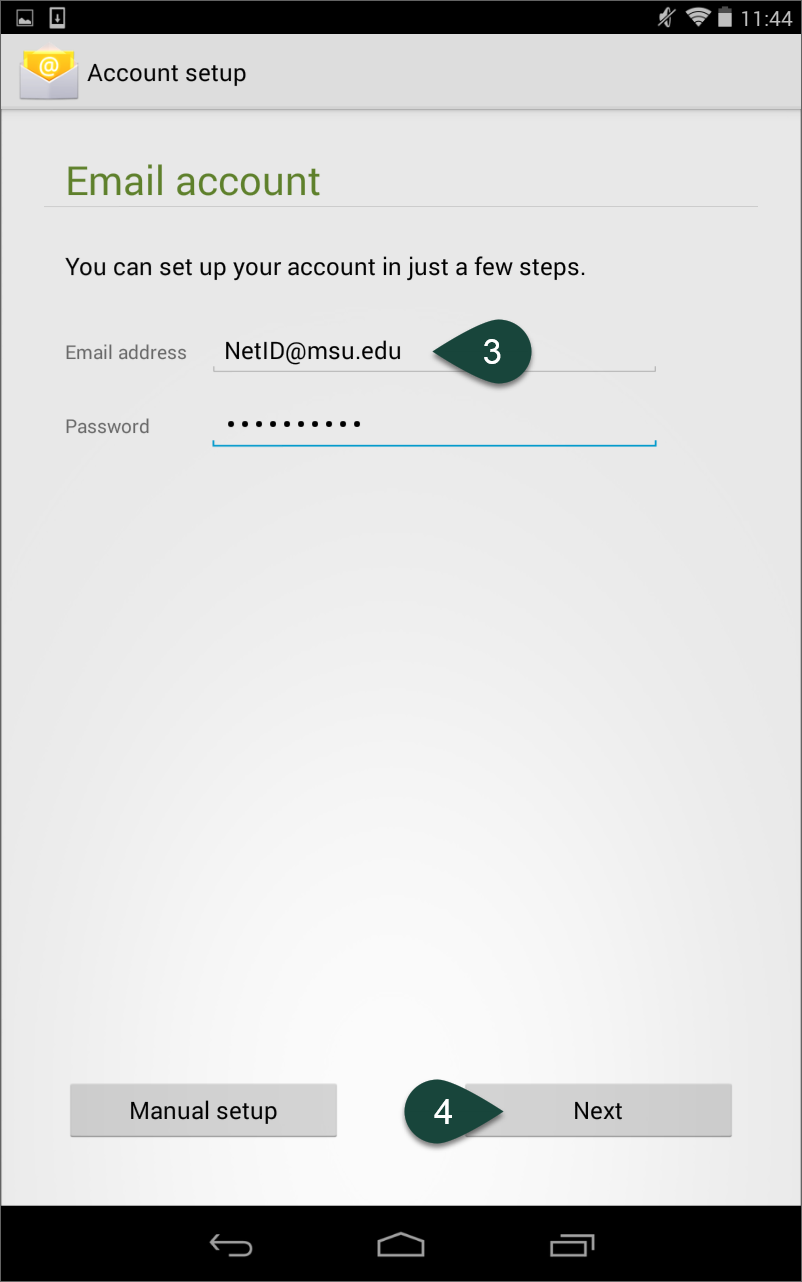
- Select Exchange.
NOTE: This could say Corporate, ActiveSync, or Exchange ActiveSync.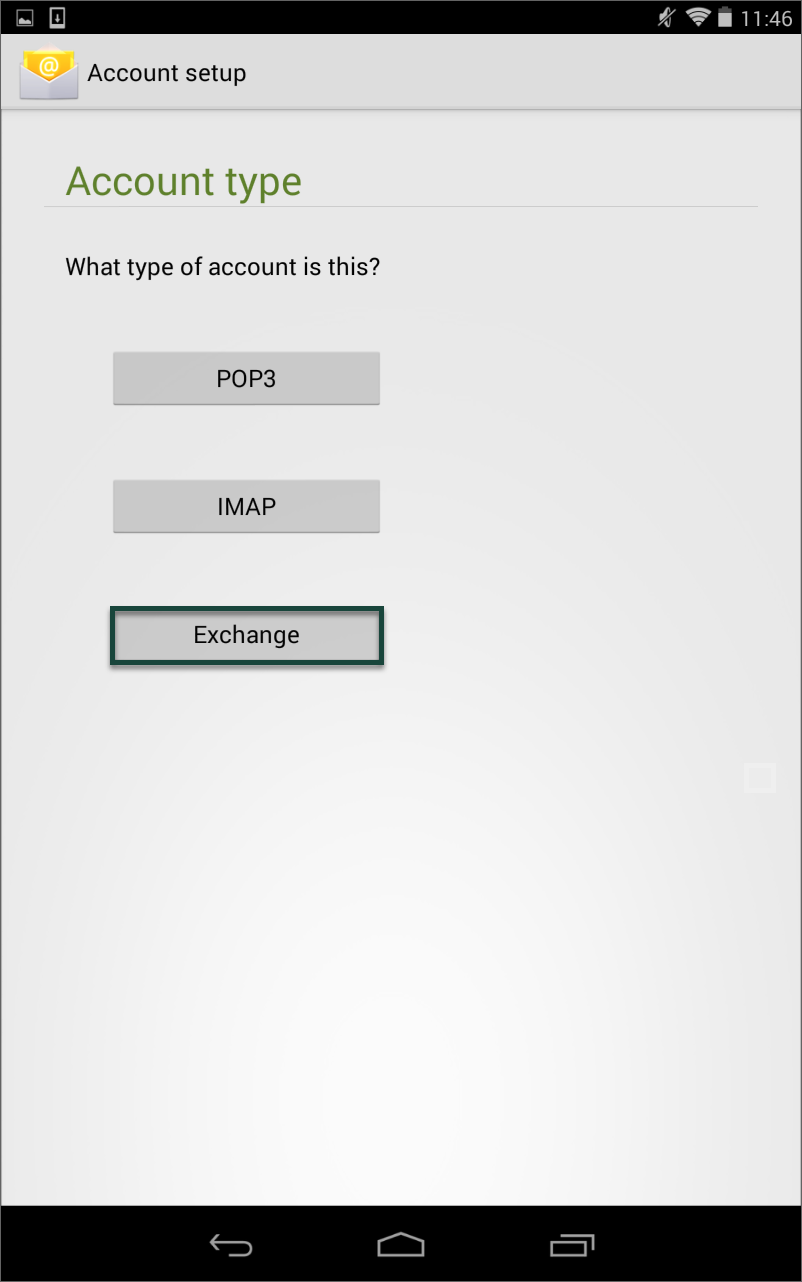
- Change the Server to outlook.office365.com
- Select Next.
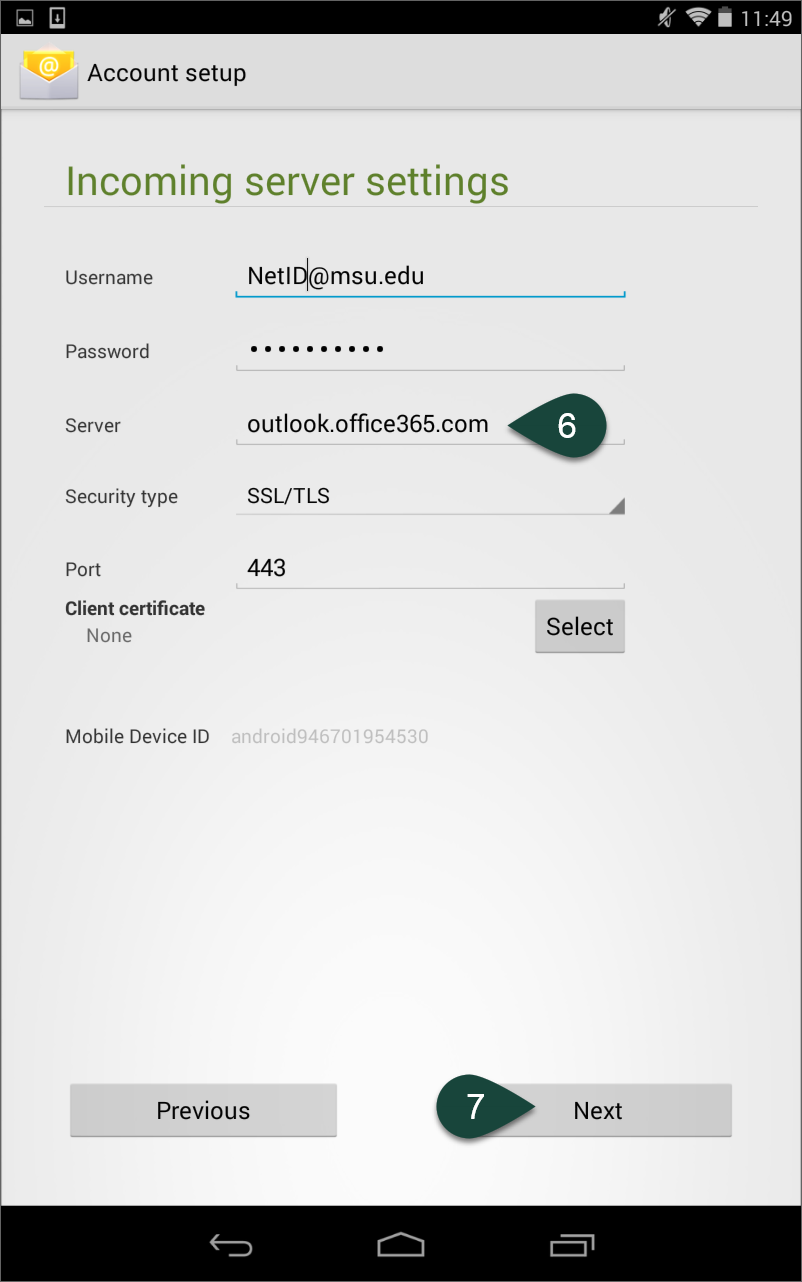
- Select Ok.
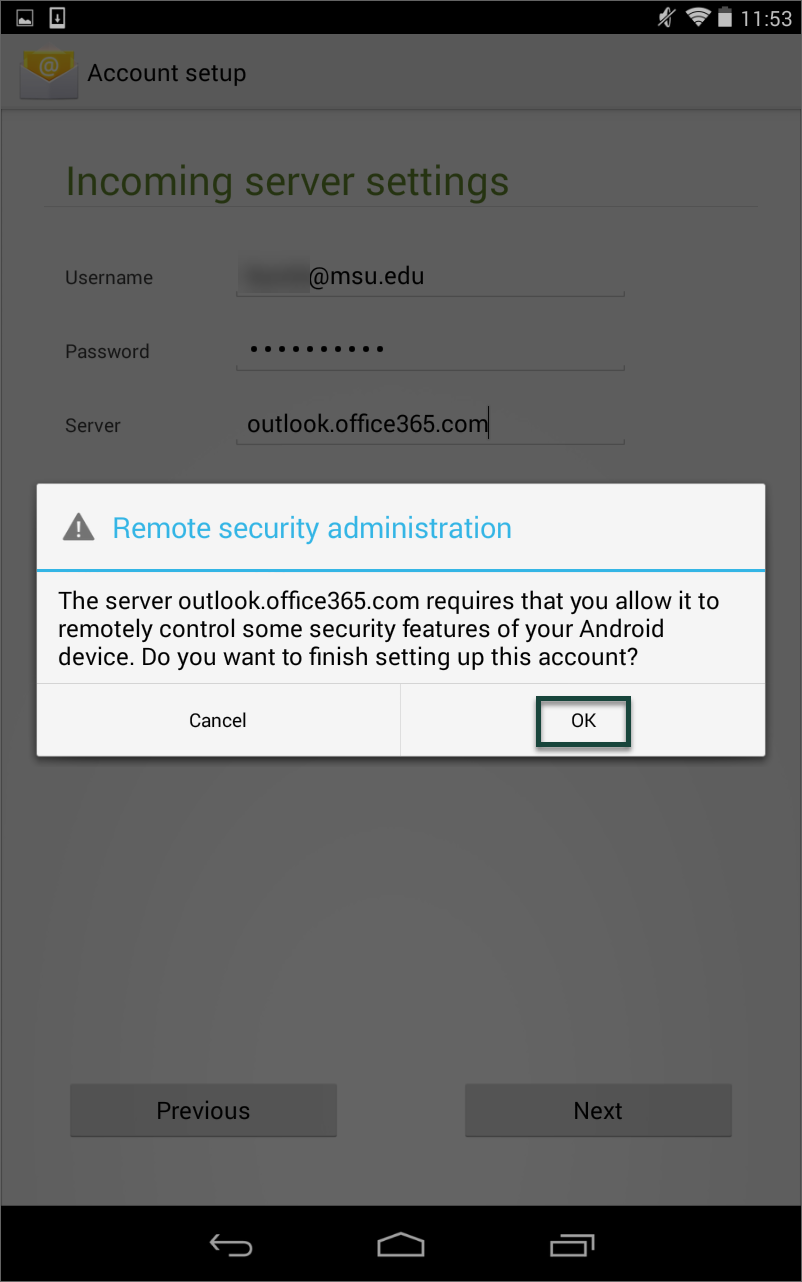
- Select Additional Manual Set Up Options.
- Select Next.
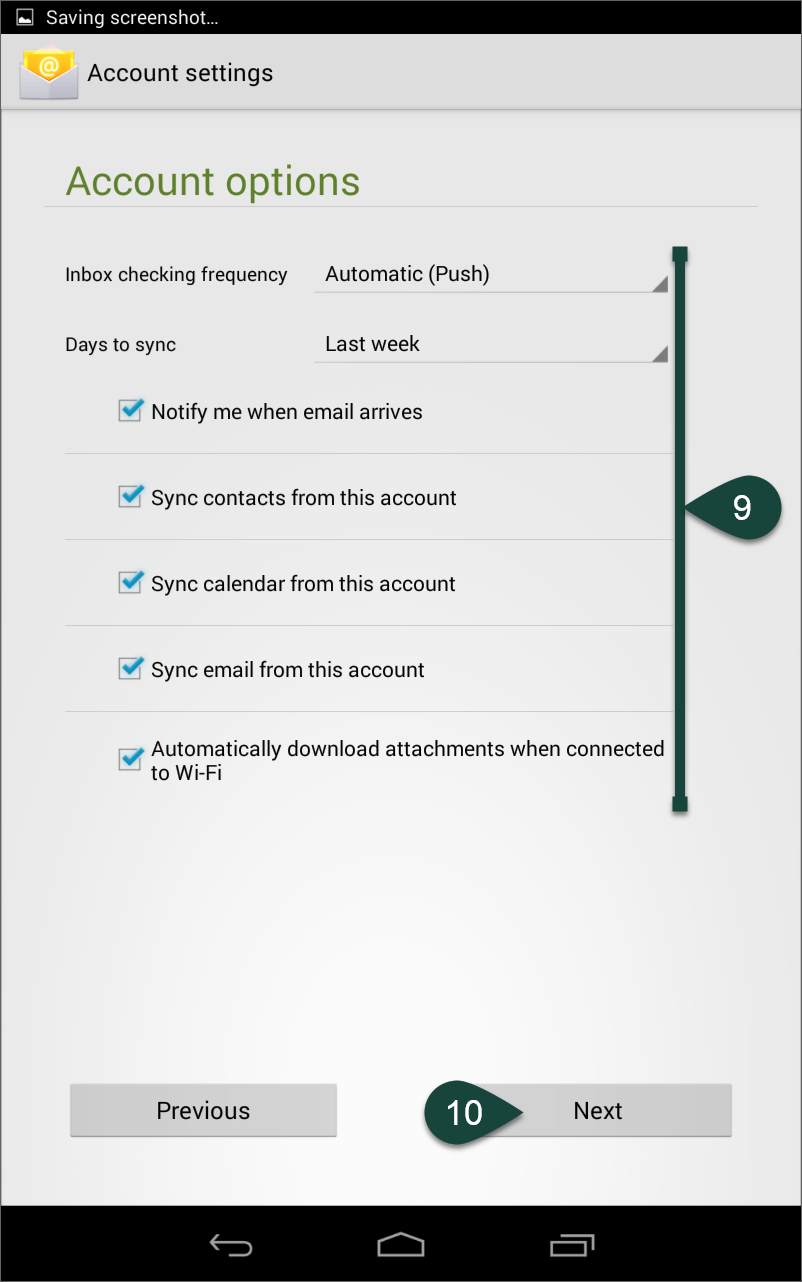
- Select Next.
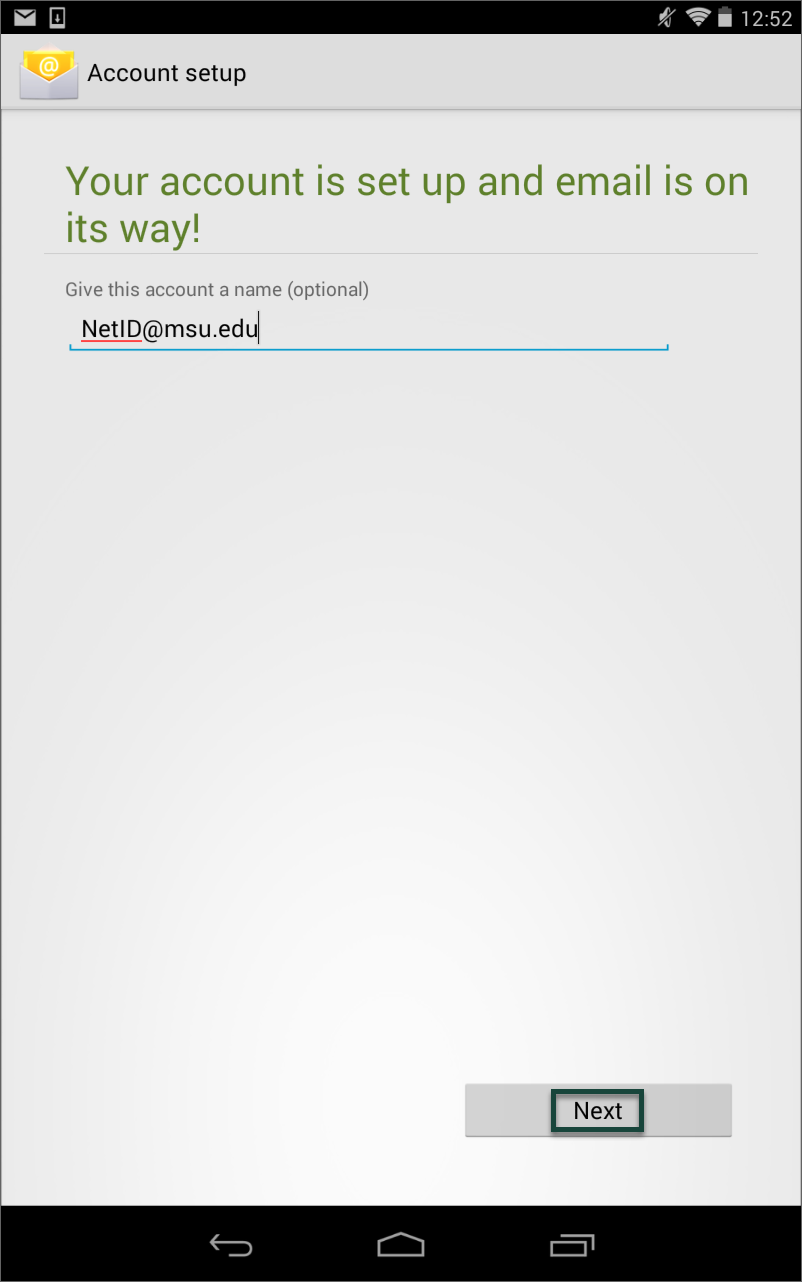
- Select Activate.
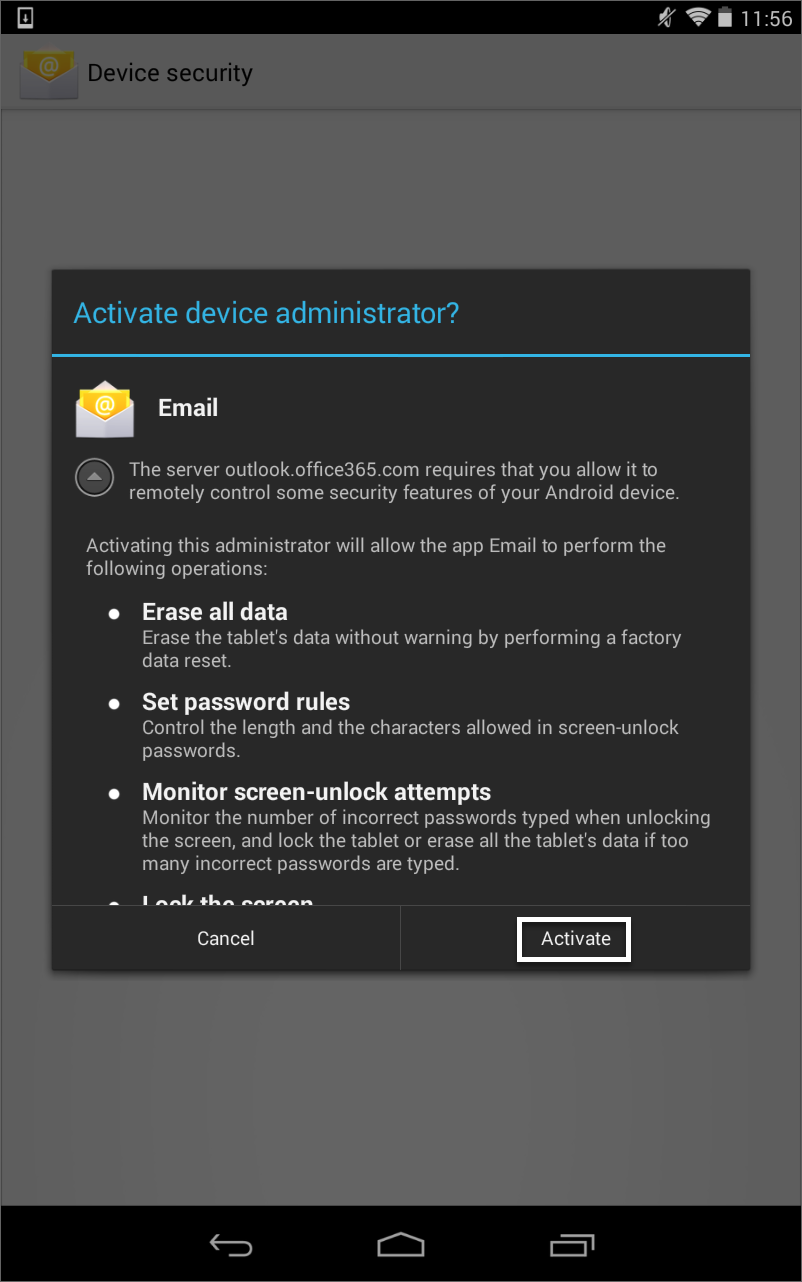



 Print
Print Email
Email