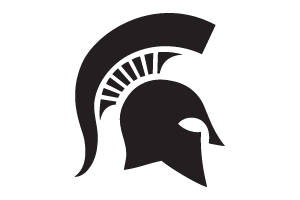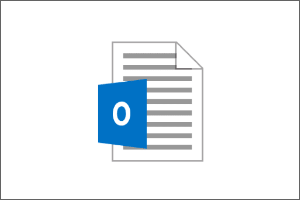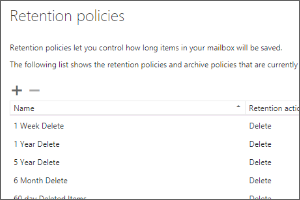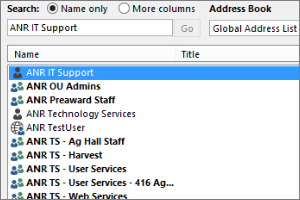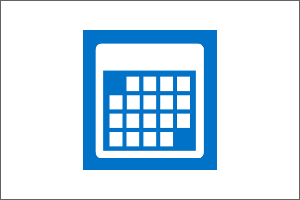Using Room and Equipment Calendars in Outlook
Instructions on how to use Outlook to reserve existing room or equipment calendars.
- Open Outlook.
- Select the Calendar icon at the bottom of the screen.
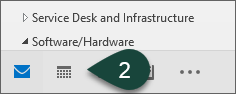
- Open a New Appointment.
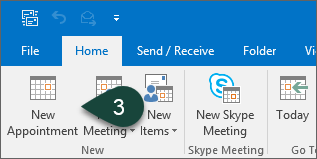
- Enter the Subject but do not enter a location.
- Select Invite Attendees.
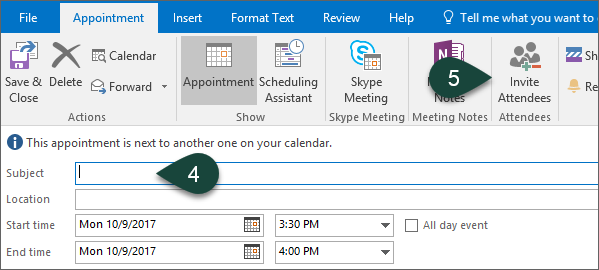
- Select To.
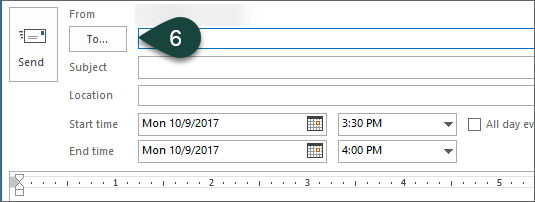
- Select All Rooms and Equipment from the Address Book drop-down menu.
- Search for the Room or Equipment Calendar you wish to schedule.
- Select Required.
- Select Ok.
NOTE: For Room Calendars, this will add the calendar to both the To section as well as the Location section.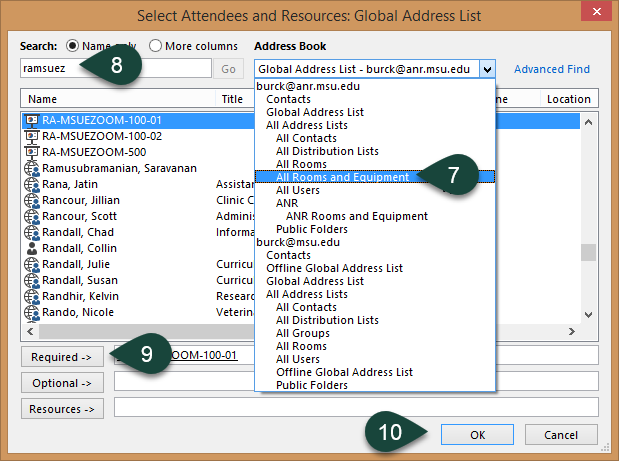
- Enter any Additional Information necessary.
- Select Send.
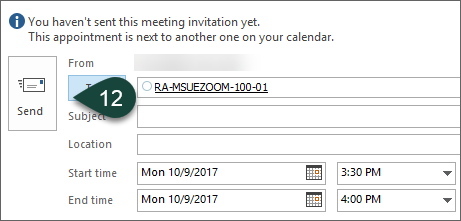
- You will receive an email notifying you if/when the room or equipment is approved.



 Print
Print Email
Email